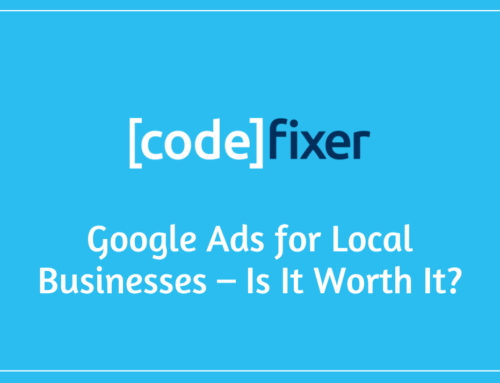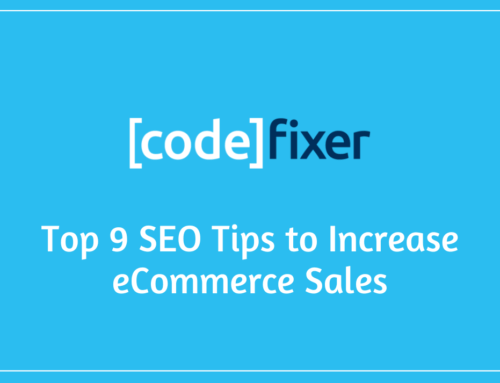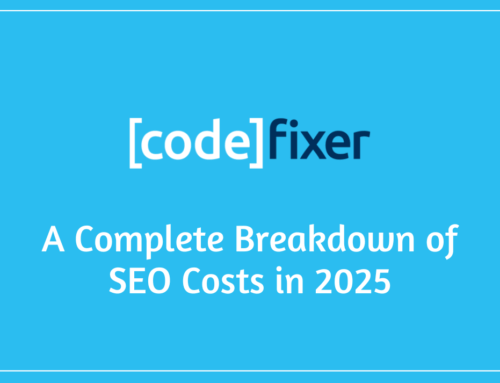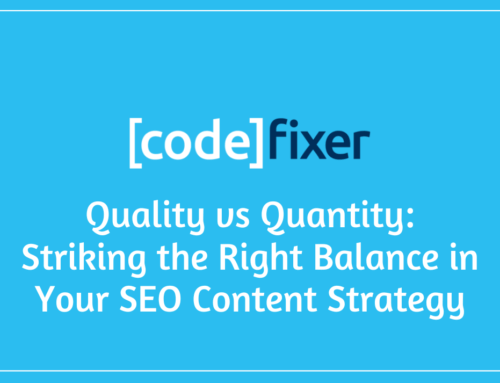Since the move to Google Analytics 4, many businesses have found it harder to get clear answers from their data. Whether you’re trying to track conversions or understand which campaigns are driving results, GA4 can feel overwhelming at first.
With over 14 million websites using GA4 in 2025, knowing how to make the most of Google Analytics 4 is a must for any business wanting to make confident, data-led marketing decisions. The good news is that with the right setup, you can join them.
Top 10 GA4 Best Practices
Getting started with Google Analytics 4 is one thing. Making sure it gives you useful, trustworthy data is another. The following GA4 best practices will help you get more clarity from your reports, improve how you’re using Google Analytics, and avoid common mistakes that can lead to confusion or poor decisions.
1. Set the correct data retention period
By default, GA4 only keeps user-level data, such as event history, for two months. However, this is rarely enough time to review long-term trends or to evaluate your marketing performance across quarters.
Luckily, you can extend this to 14 months, giving you the ability to run more meaningful comparisons and spot seasonal patterns more effectively.
To increase your data retention period in GA4, go to Admin > Data Retention, and select “14 months” in the dropdowns for event data and user data.
2. Filter out internal traffic
You and your team’s visits to your website can distort your reporting, making it harder to see what real users are doing. To filter this internal traffic out, even if your team is working off-site, you can:
- Define internal traffic using IP address rules under the Admin settings
- Create a data filter that excludes internal traffic
- Use DebugView to confirm it’s working as expected
Setting this up helps ensure your GA4 tracking reflects actual user behaviour, not testing or internal reviews. If you are not sure how to identify the right IP ranges or apply filters correctly, we’d recommend GA4 training so you can learn how to set it up and test.
3. Exclude unwanted referrals
GA4 may mistakenly attribute a conversion to a third-party domain, such as PayPal or Stripe, if a user returns to your site after completing a transaction. This misattribution can affect how you assess campaign effectiveness, and is often an issue we find across eCommerce clients who come to us for help with their SEO and Google Ads strategies.
You can fix this by listing known payment processors or other irrelevant domains as “unwanted referrals” in the Admin/Settings area of GA4. Doing so will help make your attribution models more reliable and help you better adjust accurate marketing decisions.
4. Set up custom events and conversions
GA4 tracks interactions using events, replacing the older goal-based approach in Universal Analytics (UA). To make this data meaningful, define custom events that align with your business objectives.
For example, you might track clicks on a ‘Book a Call’ button or submissions of a lead form. These can then be marked as Key Events (i.e., conversions) in GA4, helping you measure actions that matter, rather than just page views or time on site.
To mark a key event in GA4, simply go to Admin > Events, and ‘star’ any event you consider important.
5. Use custom audiences for deeper insights
Audiences let you group users based on specific actions or traits, such as returning visitors, users who viewed a product page but did not convert, or those who spent a certain amount of time on your site. This makes it easier to analyse the behaviour of high-value users and can also be used to build remarketing lists in Google Ads, connecting your analytics data with campaign targeting.
6. Make the most of the Explore reports
GA4’s Explore reports allow you to go beyond standard dashboards. These reports help you investigate specific questions using funnel analysis, segment comparisons, and path explorations. For instance, you could see where users are dropping off in your checkout flow or compare the journeys of first-time and returning users. Explore gives you the flexibility to dig into the story behind your data.
Though fair warning, Explore reports can take a bit of time to get familiar with!
7. Link GA4 with Google Ads
If you’re running Google Ads campaigns, linking them with GA4 is essential. This connection allows you to import your GA4 key events into Google Ads, which improves bidding accuracy and gives you better visibility into which ads are driving results. As mentioned above, linking Ads and GA4 also helps you build remarketing lists or exclude converted users from future campaigns using your set Audiences.
8. Check your data streams and tag setup
Accurate GA4 tracking depends on having your tags installed and firing correctly. If something is misconfigured, you might miss valuable data without realising. Regularly review your data streams in GA4 and test your implementation using tools like Google Tag Manager. This helps ensure all key actions on your website are being tracked properly.
9. Apply UTM parameters consistently
UTM parameters help GA4 identify where your traffic is coming from. If these are missing or used inconsistently, your campaign data may be lumped into the wrong source or medium, making it harder to see which channels are actually working. Using a consistent naming structure and applying UTM tags to all outbound campaign links, including email and social posts, gives you cleaner reports and more reliable insights.
If you’re not sure how to create a custom UTM parameter, this GA Dev Tools UTM builder is easy to use for beginners.
10. Review your reporting structure regularly
GA4 gives you the flexibility to structure your reports how you want, so it is important to tailor your setup to your business needs. Instead of only relying on default reports, consider building custom dashboards that align with your team’s key metrics. Whether that’s lead volume by channel, ecommerce conversion rate, or SEO return on investment, clear and relevant reporting supports better decision-making across the board.
Why Trust an Agency to Make the Complex Clear
GA4 can be powerful, but it can also take up valuable time, especially if you’re not confident that your setup is working properly. This is where working with an experienced agency can make a real difference.
We use GA4 every day across all our SEO and Google Ads work. A well-structured analytics setup helps us make informed decisions, track the right outcomes, and keep campaigns performing at their best. From implementation to reporting, we help clients get clear, meaningful insights without the technical headache.
If you prefer to manage GA4 in-house, our training course is designed to give you and your team the knowledge and confidence to use it effectively.
Contact us today to see how we can help make this sometimes complex analytics tool clear.