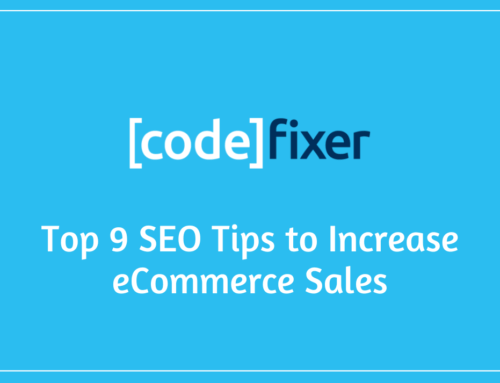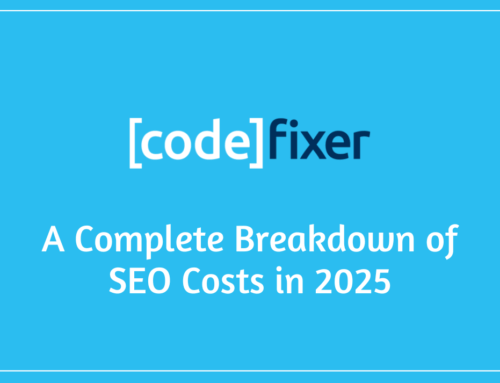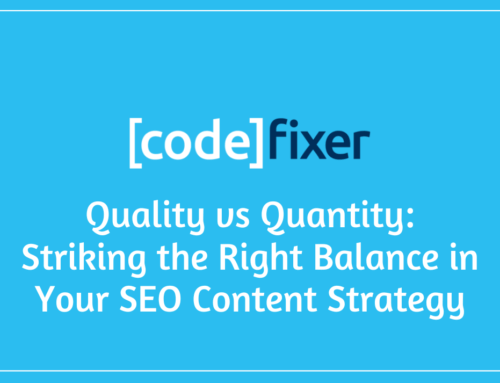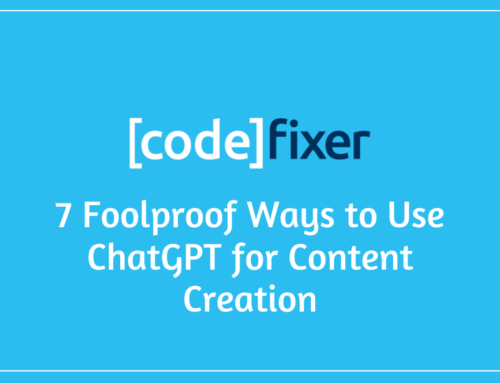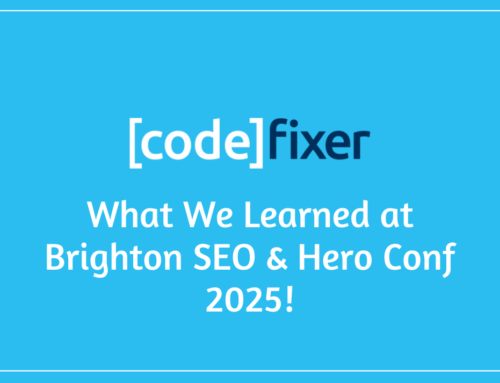Display campaigns play an extremely useful part of any Google Ads campaign. Not only are display campaigns more cost-effective for reach than a search campaign, but they also allow us to; use engaging imagery in our ads, remarket to audiences who have engaged previously, promote to similar audience groups, generate huge brand awareness at a reasonable cost, and can also be targeted to interests, placements, and so on. But it’s not always so great…
First, we must address the elephant in the room.
Display campaigns can be extremely frustrating. When checking your placements (which you MUST do regularly) you may notice that there can be a ton of wastage. Most of this will come from placements, where you may find that a significant amount of your budget has been spent on Mobile Apps.
With the advancements of mobile device technology in past years we often increasingly depend on our smartphones, and mobile apps, in the day-to-day running of our lives. No longer do we require separate devices for; making calls, sending emails, scheduling tasks, entertaining ourselves, setting alarms, etc, etc. Despite this streamlining our lives, it has also led to a huge increase in the number of apps available, and comparatively, the amount of ad revenue on the table for app developers. According to Techcrunch, smartphone users in 2017 were using 9 apps per day, with 30 apps being used over the course of a month. Research from Statista suggests the number of app downloads per year will exceed 258.2 billion by 2022, that’s 80 billion more than in 2017!
Often these Apps are designed specifically with the goal of achieving as many clicks on Ads as possible, this can mean placing the ad in an area of your screen where you’re more likely to click, even by accident. On screens with a full touch screen display – such as my Samsung Galaxy S8 Edge – these ads can be placed over gesture and touch buttons required to operate your device. In the example below, you can see an ad appearing directly above my touch buttons.
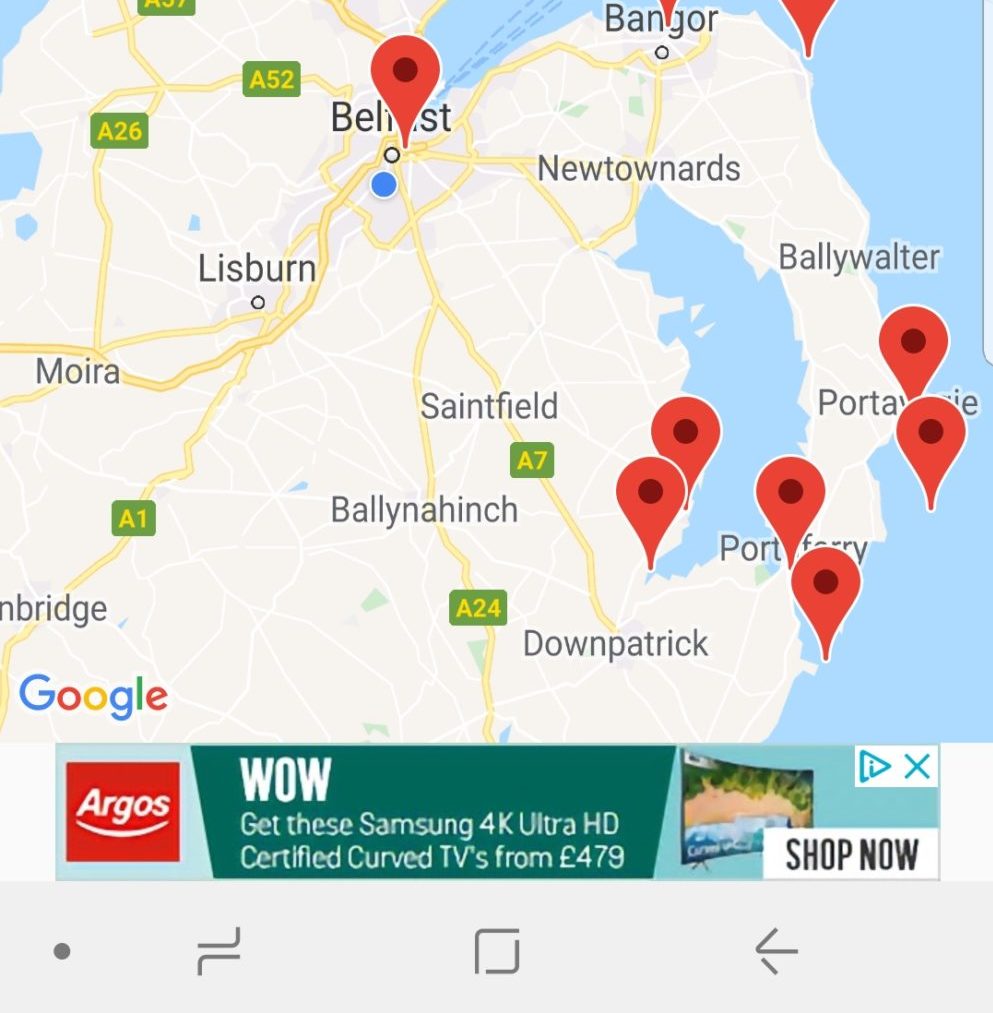
These are sometimes camera filter apps, flashlight apps & games, all of which essentially act as adware. Google has made some efforts in the past to remove a number of offending apps, however, this is a game of whack-a-mole which the internet search giant is struggling to contend with.
In 2018 Google rolled out a number of updates specifically surrounding targeting options for Display Campaigns.
In August 2018 many people found that Google had removed the normal means of preventing your Ads showing in Apps. Until this it was possible to add an account level exclusion for “adsenseformobileapps.com”, this would prevent your ads displaying in Apps.
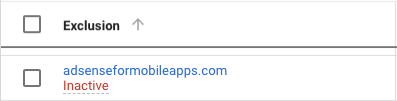
What was introduced in its place was advanced device targeting with several different options for excluding Mobile & Tablet apps, as you can see below.
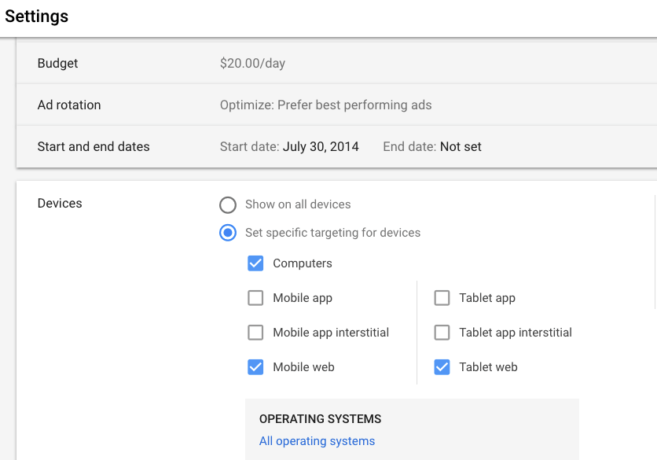
However, the following month these options all but disappeared and had been replaced by a single option to exclude Ads from appearing on ALL mobile devices. The new alternative was excluding app categories, however, there are over 140 of them, and not all are inherently bad, or good!
What this meant for advertisers is that it was either all or nothing for device targeting. You could either choose to appear across mobile web, apps, and app interstitial (loading screen ads) or NOTHING. Naturally, there was kickback from the advertiser community due to these changes with some choosing to opt out of display advertising altogether until there was an alternative.
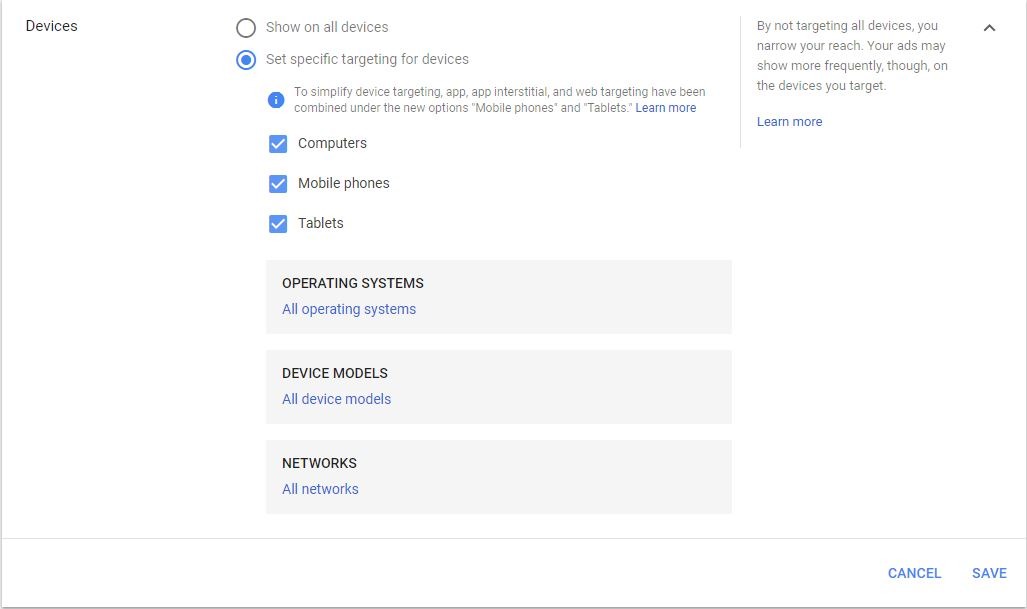
So, with all that being said, we have managed to find a way to exclude all Apps very simply. All we need is Google AdWords Editor. Follow these steps to ensure you’re not being hustled out of your budget!
How To Exclude Mobile Apps From Display Campaigns
-
Open Google AdWords Editor
-
Select the account you will be excluding Apps on
-
Select “Get recent changes” in the navigation bar at the top of Google AdWords Editor
-
Select your display campaign in the “Campaigns” panel in the top left
-
In the “Manage” panel in the bottom left expand “Keywords and targeting”
-
Select “Mobile app categories, negative”
-
Select “Add Negative Mobile App Category” to the right of the campaigns panel under the navigation bar
-
Select “Campaign-level negative mobile app category”
-
Highlight “All Apps”
-
Press “Ctrl + P” or “Post” to save and update your account.
After following these steps, you will have successfully excluded your display campaigns for showing on any mobile apps.
Sound like too much hard work? We, at Codefixer are Google Ads Certified Search Experts. Contact us to find how we can help you!